Connecting Problem With Bluetooth And WIFI
Bluetooth, WiFi, and cellular network connecting problem issues are explained on this web page. Here you will find the possible connecting problems and their possible solutions on different cell phone brands and models!
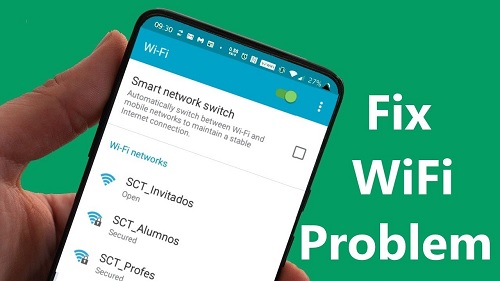
If a browser is unable to load web pages, downloads fail to begin, time out, or remain at 0%, If an instant program won’t load, your Internet connection may be problematic. Use a reliable Wi-Fi or mobile data connection so you can browse and download apps. If your phone has a software problem, it is advised that you have it checked out at a certified repair facility if the issue is still present.
Connecting Problem
Most common connecting problem and problems that usually every user has sometimes! If there isn’t a signal data indicator, you might be in an unreachable location. If you can change locations (for instance, go outside) and recheck your signal, Connectivity on phones is crucial, Your device would essentially be nothing more than brick without it. Your device can be restarted, If restarting doesn’t help, try using mobile data and Wi-Fi alternately. Check how to use the WIFI unlocker, which will help you to use any locked WIFI network without a password!
Make sure you have a data connection and that mobile data is turned on. You must activate mobile data. If it’s already on, switch it back on and off. Check to see whether there is a data indicator (for instance, 2G, 3G, 4G, or 5G) next to the signal strength bars at the top of the screen. If there is an active Wi-Fi connection, this sometimes won’t display, so turn it off and check again.
You ought to activate airplane mode, Give it ten seconds. Turn off airplane mode and verify if the connection issues have been resolved. Contact your mobile service provider if you still experience issues after following these instructions.
How To Resolve Issues With Wi-Fi Connectivity
In this part, of this article, you will learn how to fix the connecting problem with WIFI on android or iOS operating systems! Make sure Wi-Fi is turned on and that you are connected. The Wi-Fi connection indicator should be visible at the top of your screen. Wi-Fi, You may be outside the range of a Wi-Fi network if this is not visible or if none of the bars are filled in. Try again after moving closer to the router and determining whether you have a stronger Wi-Fi connection.
Restarting your wireless router is necessary. Check your router’s handbook for instructions on how to reset it if you are using Wi-Fi at home. Alternatively, you can unplug the router from the outlet. 30 seconds, then Reconnect the router, then wait 30 seconds for the lights to turn on.
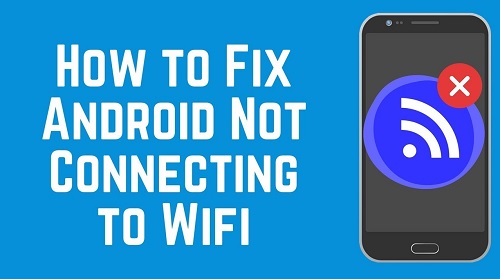
If firewalls are preventing access to the networks, you should look into it. After completing these procedures, if you’re still experiencing connectivity problems, get in touch with your internet service provider or the Wi-Fi network’s host.
WIFI Solution
You should determine if you have shared your Wi-Fi connection with other devices, as this could be the source of the issue for several reasons. Because you recently changed it, the Wi-Fi password you are inputting on your phone is incorrect. The router may not have been installed correctly or may have been placed too far from the phone to cause Wi-Fi issues.
Make sure that the internet settings on your phone or browser have not been changed to custom since this could be the cause of the issue. Users conflate this issue with an app’s or website’s lack of functionality. When these problems are present, you should be aware of your bandwidth limit and make sure it has not been exceeded.
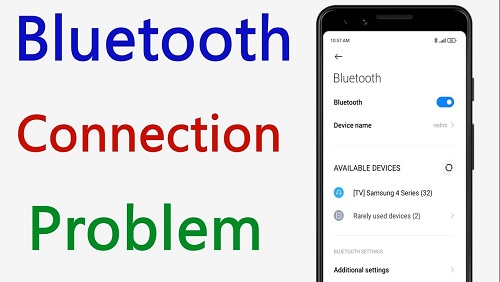
The network’s security or the phone could be shut down for the same reason as the Wi-Fi problems. You should determine whether the issue is caused by a hardware issue with your phone. This may be connected to the Wi-Fi antenna. Updating your phone’s operating system may be able to resolve this issue.
Make that there are no add-on criteria or conditions on your network that would prevent the new devices from communicating with each other, and avoid changing the LAN settings on your connection as this could prevent Wi-Fi from functioning properly. If you neglected an old, fundamental defect in your phone, it can result in this problem. Only a professional should configure your Wi-Fi router.
Issues With Bluetooth Connectivity
In this part, you have the chance to learn more about how to fix the connecting problem with Bluetooth. You can check to see whether your phone has a security flaw that prevents the Bluetooth from functioning. The existence of a virus on the phone is one of the common causes of this issue. You should restart the phone and see if that solves the issue. If you haven’t cleared the cache data, that may be the real issue. If so, do it and check again.
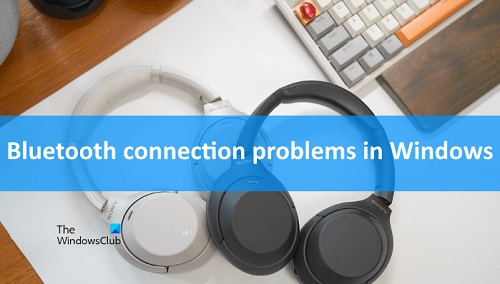
Issues with Bluetooth performance are caused by faulty device pairing. Bluetooth may not function properly if your device is not in safe mode. This can happen if the device has less than a 20% charge on its battery. Your smartphone’s Bluetooth visibility may be hidden from other devices. Therefore, any Bluetooth restrictions you have should be immediately removed.
Check to see whether the issue is simply a result of not rebooting your phone after adding new apps or upgrading those that are currently installed. If this issue is being caused by the Bluetooth settings on the phone being set to custom rather than the recommended ones, you should verify those settings.
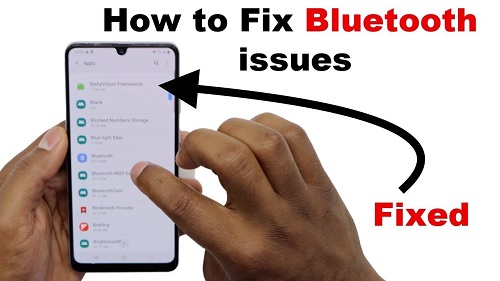
Sending a lot of data at once may cause the Bluetooth feature on your phone to malfunction. Nevertheless, neither the OS nor the built-in Bluetooth drivers should cause your phone any problems. This issue arises when the number of devices that are connected to your phone grows too large. Just remove a couple of names from the same. No connecting problem with WIFI or Bluetooth can’t make you a problem, right?










Recent Comments