How To Save Contacts On Your Gmail Account
Are you wondering how to save contacts on your Gmail account no meter if you use an Android, Windows, or iOS cell phone? Well, we are here once again to help you with this question. It’s upsetting enough to lose your phone, but imagine losing your contacts as well. It’s a nightmare, really asking work colleagues for their email addresses again, never knowing who is contacting you without first asking it’s nightmare.
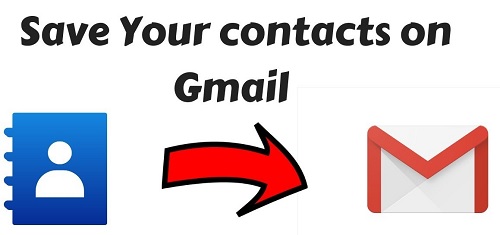
Save Contacts On Your Gmail Account
Automation can help you get the most out of your Google apps. Find out how to! This is why it’s important to back up your contacts, and Google Contacts is an excellent way to do it. On Android and iOS, here’s how to back up your contacts to Google or restore them from a CSV or vCard file.
It’s unpleasant to lose track of phone numbers and addresses, which is why it’s critical to back them up.
How To Back Up Contacts To Google On Android
Android is tightly linked to Google accounts, and your phone’s contacts should already be backed up to Google Contacts in most circumstances. You may double-check this by going to Settings > System > Backup.
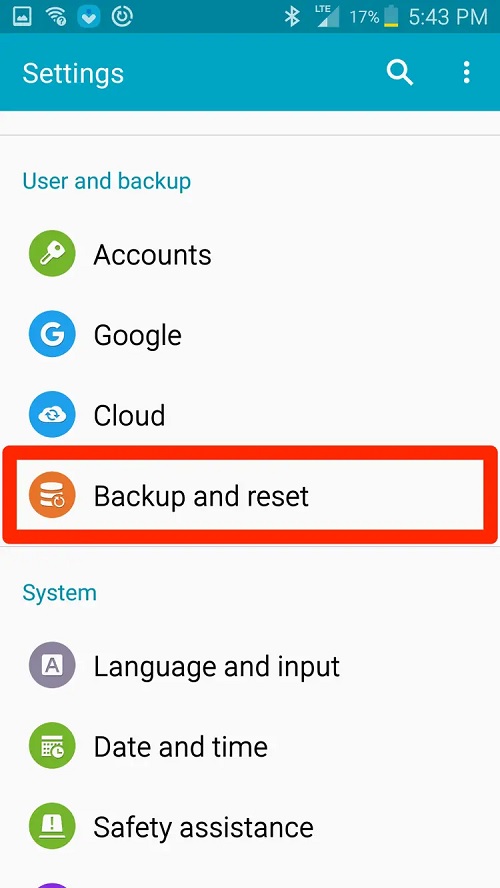
Check that Google Drive backups are enabled and that Contacts have been backed up recently. If this is the case, your Android contacts are being synced with Google Contacts. You should be able to access your contacts if you open Google Contacts on any other device and log in to your Google account.
How To Back Up Contacts To Google On An iPhone Or iPad
Do you want to back up your iPhone or iPad contacts to Google Contacts once? You’ll need to connect to your Google account and download the Google Drive app. After that, go to Settings. The Backup option is available here. You can open it. You’ll find a backup option for your contacts here.
All of the contacts on your phone you can transfer to Google Contacts if you do this. You should be able to access your contacts if you open Google Contacts on any other device and log in to your Google account.

Your Google Contacts may sync with your iPhone or iPad. Go to Settings, then Accounts & Passwords. If you haven’t already, add your Gmail account. Then make sure Contacts synchronization is as it should. Your Google Contacts will now appear on your device. Then any changes you make to them are without problems across all of your devices.
Exported Contacts Can Be Restored to Google
You presumably have a CSV or vCard file if you’ve exported your contacts from Google or another service. You can import these into Google Contacts. In your browser, go to Google Contacts and then to More in the left sidebar. After that, click Import. You can upload and import contacts from here by dragging and dropping your file.
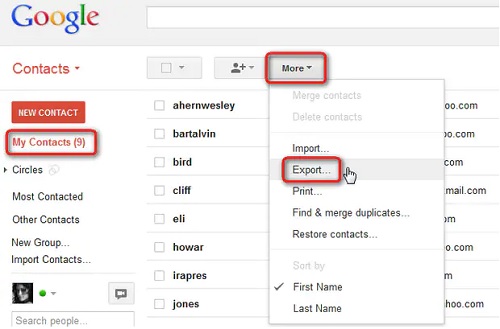
If you try to import more than 3,000 contacts at once, you’ll get an error message, so break up your files into smaller chunks if you reach that limit. Complete this with Microsoft Excel or simply a text editor. So, automatically Back Up Contacts to Google Zapier can link Google Contacts to over 1,500 apps, allowing you to back up contacts in unexpected ways.
You could, for example, add all new HubSpot or Mailchimp contacts to Google Contacts automatically.










Recent Comments